TL;DR
Google Search Console’s Links tab reveals your highest-linked internal and external pages so you can pinpoint orphaned content and leverage high-equity pages to distribute link value across your site. By combining this link data with your performance metrics, you can identify underperforming URLs that need extra internal links to boost their SEO impact.
Did you know in Google Search Console you can access link data that can be used to completely upgrade your internal linking game?
This data is super easy to access and makes it incredibly easy to find valuable link opportunities.
In this article, I’ll show you the process of finding these quick-win opportunities and how to use them.
Using the Internal Link Tab in GSC
So jumping right in, if you want to find this tab, all you need to do is go to the left-hand side of GSC and scroll all the way to the bottom. From there, you’ll want to select the “links” tab.
Once you’re in, you’ll have a few metrics to look at.
You can see:
- Top internally linked pages
- Top externally linked pages
- Anchor Text
- Linking Domains
For this article, you’ll just be using the top linked pages for internal and external.
Using Google Search Console for Link Opportunities
Finding Backlinks in Google Search Console
Starting with the external links, these are the pages on your website that have the most backlinks pointing toward them.
As we know in SEO, backlinks are an extremely valuable way to build authority for your website and amass page rank.
One thing that’s typically neglected though is to use those pages with amassed link equity to distribute across your website.
Instead of adding every link under the sun, you’ll just want to add 4-10 each so we don’t dilute that link equity too much.
So, you’ll want to take a look at the pages with the most external links and use that to internally link to other pages on your website.
You can send them to:
- Pillar pages
- Cluster content
- Low-hanging fruit pages
You can even use Google Search Console data to guide your link efforts. I’ll explain that more below.
Finding Your Internal Links in Google Search Console
Similar to the external link section, you’ll also want to do the same for the internal link tab. However, in this case, there are two different ways we can use the top linked pages tab.
Finding Orphaned Links in Google Search Console
First item is to find orphan pages. These are pages on your website that don’t have a single external or internal link pointing to them.
By using this method, you’ll want to find pages that either have no or very few links pointing toward them. Once you identify those pages, you’ll want to add an internal link to it from a relevant page.
To find these pages, just load up the top internally linked pages tab and use the internal link filter to sort from lowest to highest.
Finding Top Linked Pages in Google Search Console
As I mentioned with the external link tab, you’ll want to use the top internally linked page as your linking base.
Since these pages likely have the most link equity, you’ll want to use them to disperse and distribute that equity throughout your website.
This could be adding a link to another performing page or even pointing it to a low-hanging fruit page that could see a direct benefit from additional links.
Using Google Search Console Link Data with Performance Data
Now, if you wanted to use some data to back up your decisions, you could also pull performance data to compare against your link data.
To do this, go to the performance tab and set a date range for the last 16 months. After that, export the data to a spreadsheet.
Once you have your link and performance data on the same spreadsheet, you can perform a VLOOKUP that matches your performance and link volumes to your URLs.
This will tell you if there are any underperforming pages that lack internal links.
If they do, then you know what to do.
Closing Thoughts
See, this is a super easy process that doesn’t take a lot of effort. Even still, this technique is immensely helpful when it comes to looking for link opportunities that can help prop up some of your pages.
This is only the tip of the iceberg with Google Search Console; you can see below that there are so many different ways to use GSC for technical SEO and website audits.
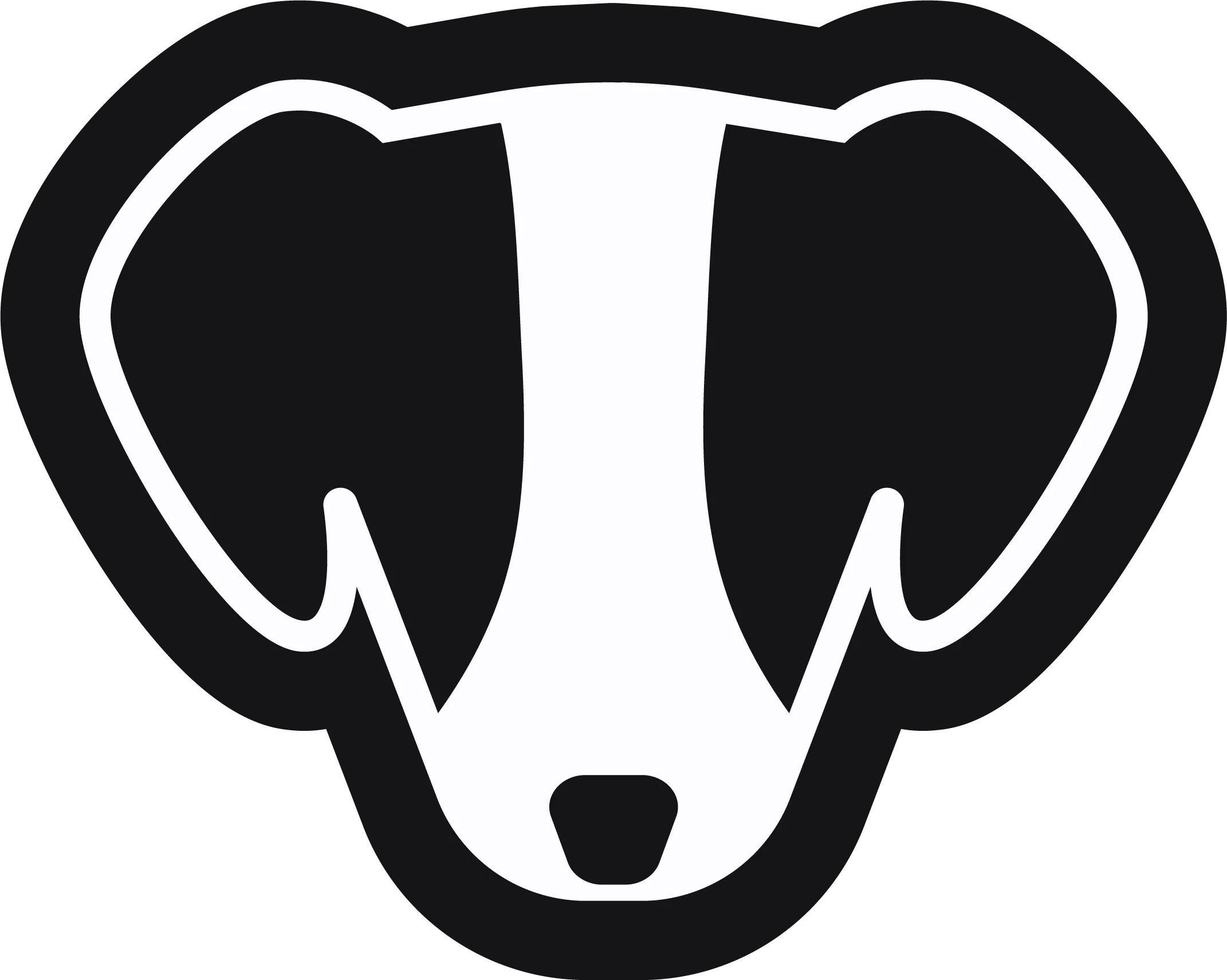
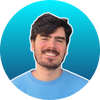
.png)

