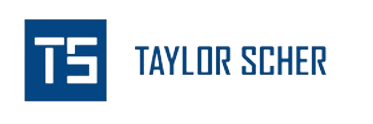Google Search Console is a powerful SEO tool that provides valuable data on how your website is performing organically.
GSC allows you to track your keyword rankings, conduct website audits, perform technical SEO (indexing issues – discoverability, crawlability, and indexing), look up keyword volumes, find quick wins, and measure overall SEO performance.
However, there are a few times when Google Search Console does not display any data as it should.
In this article, you’ll find some of the common reasons why this happens and how you can fix it.
Reasons Why Google Search Console Is Not Showing Data
Data Delays in Google Search Console
One potential reason for GSC not showing data is data delay.
Data processing takes time, and there may be a delay before the latest information becomes available.
Google processes an enormous amount of data from countless websites, and this can cause some lag in updating and displaying the most recent data.
Causes of Data Delays in Google Search Console
There are several factors that contribute to data delays in GSC.
As mentioned before, the sheer volume of data that Google processes on a daily basis is immense, and it takes time to compile and analyze this information.
Additionally, things like server load and system maintenance can also contribute to data delays.
How to Deal with Data Delays in Google Search Console
While data delays can be frustrating, it’s important to remain patient and take appropriate steps to address the issue. Here are some tips you can use if you’re dealing with data delay issues in GSC:
Give Google Search Console More Time
Give Google enough time to process and update the data. It is normal for some lag to occur, especially if you’ve updated your website recently.
Wait another week or so, before moving on to some of the next steps.
Verification Issues in Google Search Console
Before being able to access GSC, you need to verify ownership of the website using GSC’s verification methods. You can use backend verification methods or verify at the domain level.
Common Verification Issues in Google Search Console
Verification issues can arise when there are problems verifying ownership of the website. Some common causes include:
Changes to Website Structure or Domain
If you’ve made significant changes to your website’s structure or domain, it can affect the verification tag associated with your website.
This is unlikely to happen at the domain level, but it’s fairly common at the URL level. Ensure that your verification is still valid and properly set up for your website.
Domain Name Provider Issues
In some cases, issues with domain name providers can cause verification problems. Double-check the settings with your domain name provider to ensure they are correctly configured.
Troubleshooting Verification Problems in Google Search Console
If you encounter verification issues in Google Search Console, consider the following steps to troubleshoot the problem:
Double-Check Your Verification Method
Check that you’ve set up the verification method properly and that it is placed in the correct location on your website. In most cases, it will be embedded within the header or footer of your website.
Each verification method has specific instructions, so review them carefully and check that they still work.
Crawl and Indexing Problems Causing Data Delays in Google Search Console
Coverage Issues
Crawl errors and coverage issues can prevent Google from properly crawling and indexing your site.
Indexing issues can cause the data in GSC to be skewed or not shown at all. Some common crawl and coverage problems include:
- Crawlers can’t discover your content
- Crawlers can’t crawl your content
- Crawlers can’t index your content
- Crawlers can’t render your content
Your Robots.txt is Blocking Your Site
A robots.txt file is a file that tells search engine crawlers which pages and sections of your website they can access and crawl.
If your robots.txt file is blocking important pages, sections of your website, or even your entire website, it can hinder the crawler’s ability to discover and index your content.
This file can also control which crawlers interact with your website, so in some cases, you can disallow a specific user agent from crawling your website.
If you want to check if this is causing issues than you can do the following:
Review your robots.txt file
Check if any rules in the file are unintentionally blocking access to critical pages or sections of your website.
Use the Google Search Console’s robots.txt testing tool
This tool allows you to test your robots.txt file and see if it’s blocking any desired content. Adjust the rules if necessary to ensure that search engines can access the relevant pages.
Review the Coverage Report
Review the coverage report to see if any of your URLs are marked as “blocked by robots.txt.”
Your Content Can’t Be Discovered
If search engines can’t discover your content, it means they can’t find it anywhere on your website and thinks it doesn’t exist.
Because of this, your content won’t be crawled or indexed, meaning there won’t be any data attributed to it.
If you want your content to be discoverable, check the following:
Create an XML sitemap
An XML sitemap is a file that lists all the URLs on your website that you want indexed. This file helps search engines discover and ultimately crawl your content more efficiently.
If you want search engines to have easy access to your sitemap, then you can embed it within your robots.txt or submit it in Google Search Console.
Link Pages That Have Higher Click Depths
Internally linking relevant pages will help search engines find new URLs on your website if you don’t have a sitemap set up. Ensure that pages buried deep within your websites are linked to in some way and are not orphaned.
Google recommends that all pages should be within 1-5 clicks of the home page.
Your Content Can’t Be Crawled
If search engines can’t crawl your content, it means they are unable to access the content found on your page.
This is likely caused by your robots.txt.
Also check for server accessibility. Ensure that your website’s server is accessible and responding properly. Server errors or downtime can prevent search engine crawlers from accessing your content.
Your Content Can’t Be Indexed
If search engines can’t index your content, it means that they are unable to include it within their index or chose not to.
This can occur due to factors such as noindex tags, canonicals, content quality, and non-200 status codes.
You Have Conflicting Canonical Tags
Canonical tags are tags that help search engines determine the preferred version of duplicate or similar content. Conflicting canonical tags can confuse search engines and lead to indexing problems.
To resolve any potential canonical tags issues, check the following:
Review your canonical tags
Check if there are conflicting or incorrect canonical tags on your website. Use the coverage report to find any instances where Google marked a page as “alternate page with proper canonical tag” or “duplicate without user-selected canonical.”
In some cases, Google will ignore your canonical tag and mark the page as “duplicate, Google chose different canonical than user”
Your Website is Dealing With Redirect Issues
Redirect issues occur when URLs on your website redirect to different URLs. These could cause indexing issues if your redirects are causing loops.
To address any redirect issues, look for the following:
Identify redirect chains
A redirect chain occurs when multiple redirects are in place, leading to unnecessary hops before reaching the final URL. Minimize redirect chains to improve crawling efficiency.
Implement proper redirects
Use appropriate redirect codes, such as 301 redirects for permanent moves and 302 redirects for temporary moves. Ensure that redirects are correctly implemented and lead crawlers to the right URL.
Check for redirect loops
Redirect loops occur when the same URL redirects to itself causing an endless redirect loop. This can confuse search engines and cause the page to become broken. You can fix this by removing the redirect entirely.
Your Site Was Hit with a Manual Penalty
Sometimes, websites can receive manual penalties from search engines for violating their guidelines. These penalties can result in your website losing all of its search visibility and traffic.
You can find if you’ve been hit with a penalty under “security & manual actions” and then “manual actions.”
If you’ve been hit with a manual penalty, here are a few things you can do:
Review the penalty notification
If you received a manual penalty notification, carefully read and understand the reason behind the penalty. The notification will provide details on the specific issues that need to be resolved.
Reverse the identified issues
Take necessary actions to rectify the violations mentioned in the penalty notification. This could involve removing spammy links, improving content quality, or addressing other factors that triggered the penalty.
Google Can’t Render Your Content
Content rendering refers to how search engines interpret and render the content on your website. If Google can’t render your content properly, it may affect how your website appears in search results.
If Google can’t render your content, then you likely won’t have your content indexed
Diagnosing and Resolving Coverage Issues in Google Search Console to Fix Data Delays
To find and fix crawl and indexing issues, consider the following steps:
Monitor Coverage and Indexing Status
Regularly review the coverage report of your GSC to find recent spikes in non-indexed URLs. As mentioned previously, these issues usually boil down to discovery, crawling, and indexing. The coverage report will show all URLs that haven’t or couldn’t be indexed, and why they weren’t included within Google’s index.
Most times, your URLs will fall under these categories:
- Discovered – currently not indexed
- Crawled – currently not indexed
You’ll want to audit these URLs to see why they’re marked as these and how you can fix the.
Use the Crawl Stat Report and GSC’s Inspection Tool
Google Search Console offers tools and reports that can help you diagnose indexing issues.
For example, the “URL Inspection” tool allows you to check how Google crawls and indexes specific pages on your website.
You can also use the crawl stats report to see how Google is interacting with your site. You can see if there’s a high volume of 404s being crawled or if there are any server-related issues affecting the crawling of your site.
Fixing Data Delays in Google Search Console
Remember, Google Search Console is a powerful tool, but occasional data discrepancies or delays can happen.
Follow the steps above to fix these issues or you can contact me to audit your site and figure out why this discrepancy/issue is happening.