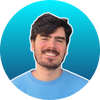Get the results marketing agencies promise — but fail to deliver
I help SaaS brands grow organic ARR faster with hyper-focused SEO strategies.
Real, Quantifiable Results for My B2B SaaS Clients
ARR for a B2B Integration Product
Demos for a Supply Chain SaaS
Demos for a Legal Tech Brand
"Within 2 months of our engagement, we were starting to see organic leads come through, and for our business with a high LTV, this means the engagement very quickly pays for itself."

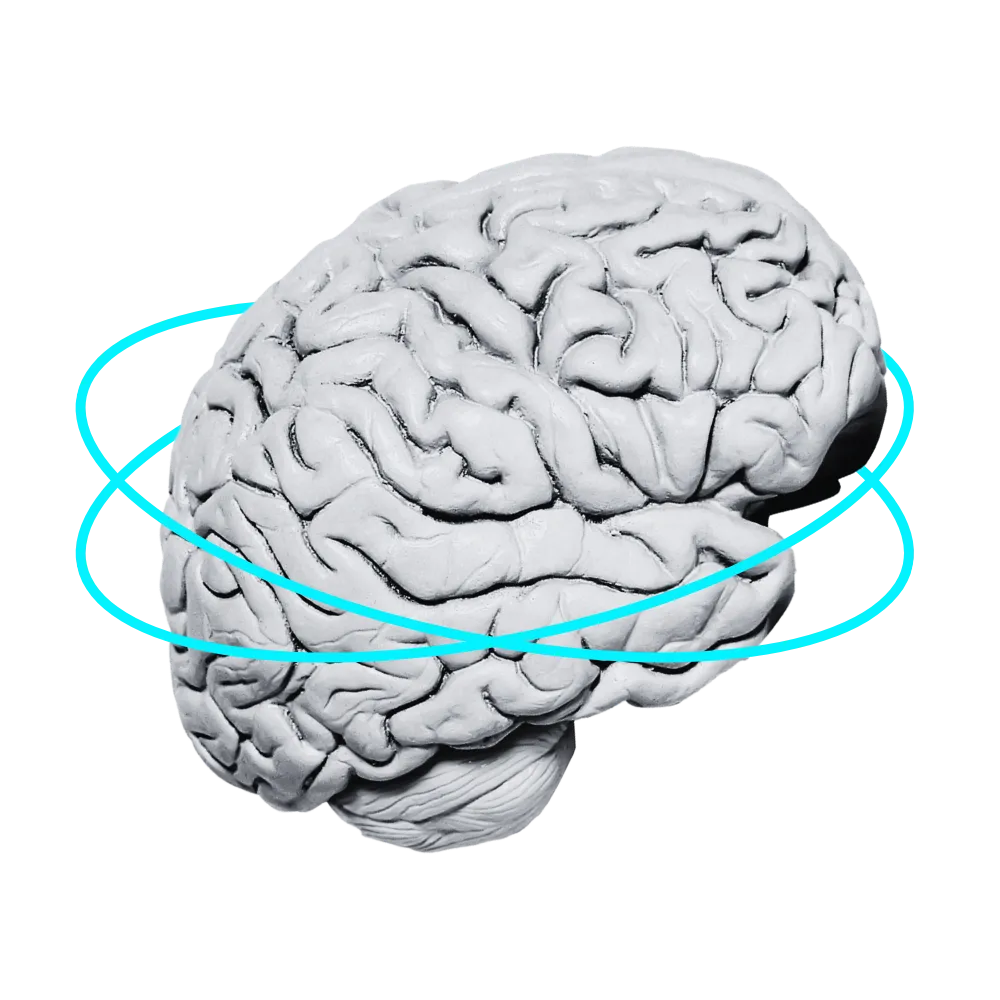
Is your SEO strategy creating clarity or chaos?
Is your strategy tailored to your revenue goals?
Or are you just using a generic checklist?
Do you really need another 3-6 months to see results?
Or is your marketing agency just leading you on?
Are you effectively marketing to your ideal audience?
Or are you still just picking keywords out of a hat?
Here’s how I can help…
SEO Consulting
You need a strategic guide who can redirect your broken strategy. I help you focus on the changes that will help you achieve your SEO goals.
Fractional SEO
Need more support than you can get from a consult? Think of me as your in-house SEO director without the strings attached.
Content Creation
Get a right-hand strategist and optimized content creation done for you from start to finish.
SEO Audits
Not sure where to begin? Start with a full audit of your site to assess where you are in terms of your SEO goals.
Trusted by the teams at industry leading B2B SaaS brands.










"I've had other SEO consultants whose value was nebulous at best, Taylor is not that...you'll see solid and continuous SEO improvement."

PAR Technology
Get started with your next and last SEO service provider.
I drive quantifiable results with personalized engagements, a scalable process, and total transparency.
See what I've done for my clients.
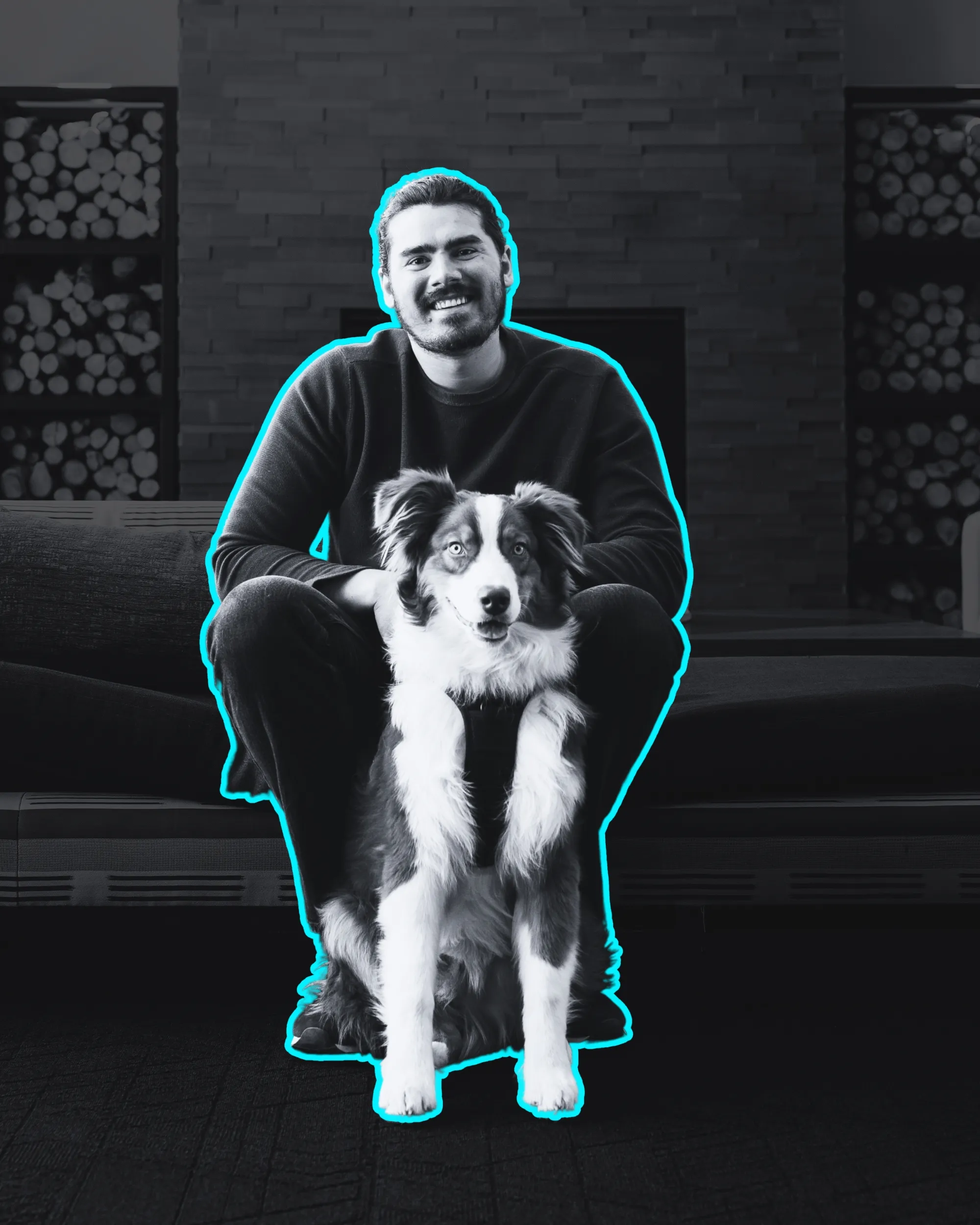
Hi, I'm Taylor.
And this is Anakin.
I started Taylor Scher Consulting because I was tired of watching SaaS companies blow their budget by sticking to the traditional agency model.
I was done watching my prospects move through outdated playbooks with overpriced agencies — constantly being told they need to wait 3-6 more months for meaningful results.
I see it firsthand. From agencies doing zero work and misleading clients to SEO experts that do solid work but fail to communicate their strategy, procedures, and outcomes.
So, I set out to correct both of these problems. To deliver quality work as someone who lives and breathes SEO and to communicate my process and results so my clients are never left in the dark.
My goal isn’t to sell you or keep you on retainer forever. It’s to empower you through highly personalized and transparent SEO support.
I also have an unhinged dog that runs this business with me. His name is Ani and he’s not 100% sure what he’s doing but he is great for moral support.
"Taylor's ability to identify quick wins for our SEO strategy was impressive and instrumental in driving noticeable growth for our website."

GAINS
Get my SEO advice here.
Everything I learn during my engagements, I transfer into my articles. This is the best way to learn about my approach to SEO and what it might look like for your site.
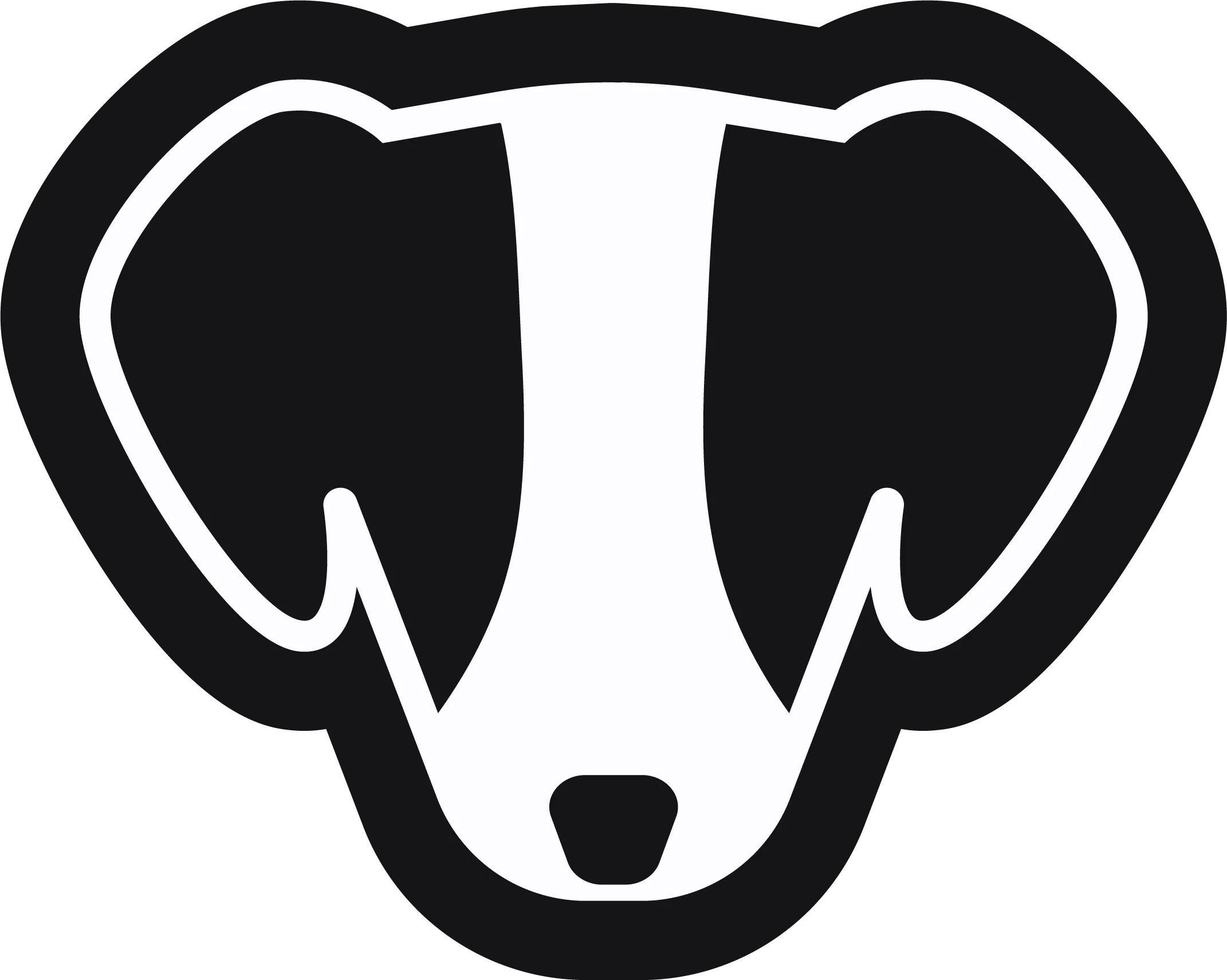
.webp)


.webp)
.webp)
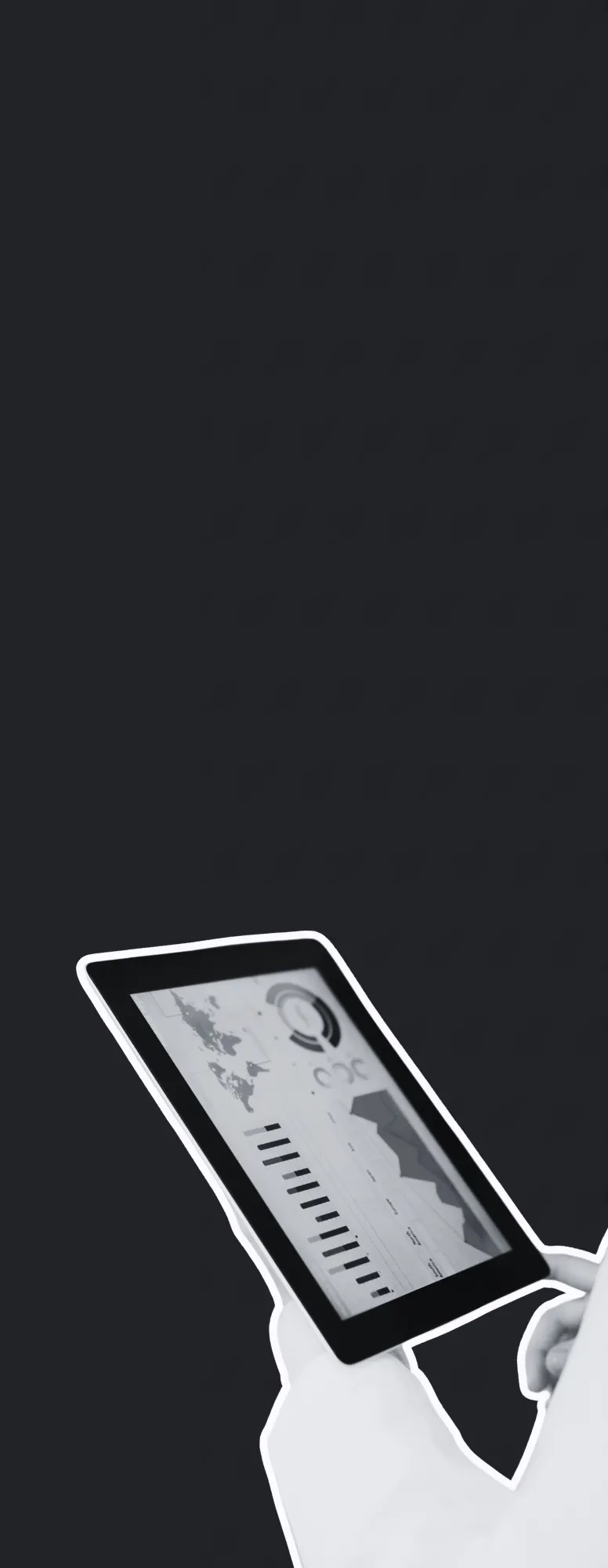
.webp)
.webp)
.webp)